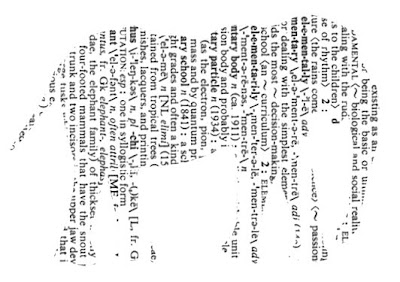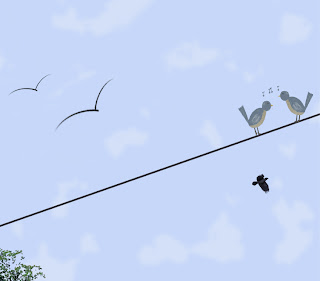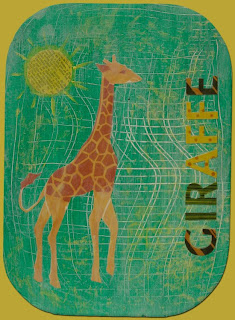Shall we begin:
Open a new document to begin. I chose to open a standard letter size: 8.5" x 11" as I thought it would be easy to work with this size.
Open the text file you are going to use. I scanned the page of the dictionary that had the word elephant on it.
Select > All (Command-A), Edit > Copy (Command-C). Go to new document and Edit > Paste (Command-V).
Open the document that has the picture to which you are going to clip the text. In my case it is a template of an elephant from Martha Stewart.
Your picture may be ready to either copy and paste or drag and drop into your working document, but for mine I only wanted the large elephant so I used the rectangular marquee tool to select him and then Edit > Copy and Edit > Paste him into the working document.
As you can see that is one big elephant. At this point I have two choices: I can make the elephant significantly smaller and leave the text in this orientation and then go on to the next step or I can orient the text in the other direction and then make it work. I chose the latter. To change the orientation of the text, first make sure you are on the text layer in the layers palette and then Edit > Transform > Rotate 90º CW.
You now have the choice of using the Transform tool to make the elephant smaller or to make the text larger. I chose to make the text larger.
Making sure you are still on the text layer, Command T (or control T for PC). This is the same as going under the Edit menu and choosing Transform. I try to use shortcuts whenever possible. This significantly cuts down on the "work".
When you do this, if you can't see the corner handles, Command-0 (that is a zero) will show the bounding box. To make the text larger and constrain proportions, hold down the Shift key as you drag from a corner. If you want to transform from the center, hold down both Shift and Option (Alt on a PC). Get the text the size you want and then either double click within the bounding box or go up on the menu bar and click the check mark to accept the transformation. Then making sure you have the Move tool in the tool bar selected, you can move the text behind the elephant until you are satisfied with its placement.
We are almost there. Now you need to move the text above the elephant in the layers palette. To do this simply click on the layer you want to move and holding down the mouse drag it up. You could of course click on the elephant layer and drag it down to achieve the same layer order.
Now to see the magic begin, hover your mouse between the text layer and elephant layer and hold down the Option (Alt on PC) key until you see the cursor change. At that point, still holding down the Option (Alt) key click between the layers. This creates a clipping mask. I think you could also find the clipping mask option under the layer menu, but I am a big fan of shortcuts.
Now you need to flatten the image so that you can remove the grey of the template without losing the elephant shape. Depending on what you chose to clip to, you may not need to do this step. At the top of the layers palette on the right is a little fly out menu. You can see it in the image below. Select Flatten Image.
Almost done. Now get the magic wand tool and click in the space between words where the gray color resides. This selects all the gray in the template. Then Delete.
Hey, either nothing happens or my background just changes color!!!!
Look in the layers palette. Is this layer the background layer and does it have a lock on it? Double click on the layer and when the box appears just click OK.
Now when you hit delete, the background color goes away.
Here are some options for you. If you want to save this elephant on a transparent background so that you can use him in other projects, you could crop him and then Select Save As.... and save it as a PNG file. I want a background behind him for today's lesson, so I will put a layer behind him and fill it. To get a layer under the layer on which you are working hold down the Command (Control on PC) key as you click on the "add a new layer" icon at the bottom of the layers palette. If you don't use the shortcut and just click the add a new layer icon, a new layer is added above the elephant - no problem - simply drag the new layer beneath the elephant and then Edit > Fill it with the color of your choice. I chose white.
Now I am going to choose the Crop tool and get rid of some of the white around him so that I can save this file.
Before I save this image, I am thinking about what I am going to use it for - I am going to post it online, so I select Image > Image Size and change the resolution to 72 ppi.
Okay, I am going to save this file. File > Save As.... and choose JPG as the file type. And I am done.
Here is one more time! Ta Da!
Of course, I have been thinking the whole time I have been working on this tutorial - what if at the very beginning I had selected the elephant and changed the selection to a path. Could I then just type in the shape and get the same idea with a different look? Stay tuned - I may have to try this.
But, for now, it is time to get it in gear.
See you,